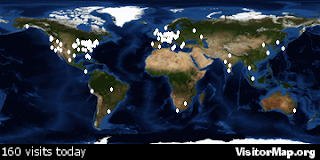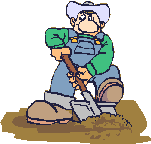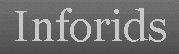The tag provides metadata about the HTML document. Metadata will not be displayed on the page, but will be parsed by the machine(For example, Blogger templates are entirely XML documents & thus need either SAX or DOM type of parsers).To put it briefly, the meta tag is used by search engines to allow them to more accurately list your site in their indexes.

If you simply produce your home page, or any webpage and register the URL with a search engine, or a number of search engines, their spider/robot programmes will (eventually) toddle along to your site to index it. Now, each of the search engines does this slightly differently.Most search engines take only first 250 characters of the meta description into consideration but Altavista will grab everything in your document and index it, but will only show the first 250 characters in its description.
Meta Tags Explained
Meta Tags, take a while to read about them and understand what they can do to help your website, if used wisely.
<title> - This is your page title. It is usually the first line in any search engine listing. Use KEYWORDS in your title! It also helps to have the Title reflect the content of the page.
* <title>Your page title - up to 60 characters! Basically a sentance to explain who, what you do. </title>
<META NAME = "Description" - This is your page description. It usually displays as your description in any search engine listing. Some search engines (Google, etc.) use the first or most keyword rich line of your page itself. On your Home Page, if written well can supply the text for this.
* <META NAME="Description" CONTENT="Describe with lots of keywords. 150 characters. Basically a paragraph. ">
<META NAME = "Keywords" - A list of words or phrases that someone might type into a search engine or index to find your site. Try to limit the length to about 860 characters or spaces. Note: You should separate the keywords or phrases by commas. * <META NAME="Keywords" CONTENT="Keywords. What will people type to find your page. You can go up to 860 characters but any more than 250 is really not any more useful. ">
<META NAME="ROBOTS" - This is your robots tag. Search Engines use robots to index your site. This will tell them its OK to continue.
* <META NAME="ROBOTS" CONTENT="INDEX, FOLLOW">
<META NAME="Revisit-after" - This will ask the search engines to visit again in a specified time. Does this work? Who knows but if it does...
* <META NAME="Revisit-after" CONTENT="21 days">
<meta name="rating" - This allows you to rate your web site. Some search engines and indexes use this tag. Example: If you have an adult site without this tag specifying "adult", you will not be listed.
* <meta name="rating" content="general">
How They are Used?
These are the ones that are important right now. Basically, add these to the existing meta tags. In html view, put a space under your top <head> tag and add each line. Use the template below. Just copy and paste this into a text editor (word or notepad will do). Tailor the info to your site, then copy and paste again between your sites <head> tags. note: change only the text between the asterisks (**).
Meta tags go in between the "opening" and "closing" HEAD tags.A TITLE tag, then a META DESCRIPTION tag, then a META KEYWORDS tag.
In HTML the META tag has no end tag.
In XHTML META the tag must be properly closed.
<title>**60 characters**</title>
<meta name="Description" CONTENT="**150 characters**">
<meta name="Keywords" CONTENT="**874 characters**">
<meta name="ROBOTS" CONTENT="INDEX, FOLLOW">
<meta name="Revisit-after" CONTENT="21 days">
<meta name="rating" content="general">
If you like this post then please consider subscribing to Intelligent Moves RSS Feed.
You can also suscribe by email have articles sent directly to your inbox.
More Useful Posts: