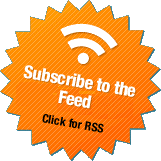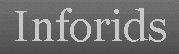Uploading A New Template In Blogger.com
After Selecting the attractive template which suits your blog theme & that enhance the functionality of your blog, it should be uploaded to your blog. Blogger's cool feature (Backup / Restore Template) makes it very simple to easily backup, upload & restore templates.
Proceed as follows:
1. Login to your blogger account 2. In the dashboard page, click on the Layout link to jump on the layout tab
2. In the dashboard page, click on the Layout link to jump on the layout tab3. In the layout tab, click on Edit HTML
4. Click on Download Full Template to make backup of the recent template ( Must do )
5. Select your new template from a file (with file format .xml ) on your hard drive by clicking on Browse button & then upload the template by clicking on the upload button.
It may happen that you get two types of messages while uploading:
1. Confirmation to delete the items (widgets). Click on Yes & your new template is uploaded.
2. Error Message: that the XML elements could not be parsed. It shows that there is some problem in the template XML code. Click on the Clear Edits button to rectify all the modifications. Now continue with a different download.
The two simple checks to verify proper template uploading:
1. Click on the Save button again.
2. Navigate to the Page Elements & Save the template.
Now, your template is uploaded successfully & click on View Blog to see the uploaded template.
I will cover the most popular widgets & blog customization in my next posts.
Happy Blogging.